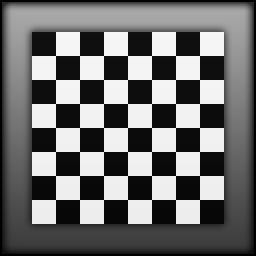Highlights
AUTO SCALING
Target Designer auto scales the Target size and its objects based on the Camera pixel array size, Lens Field Of View specification, and the Z distance between the camera module under test to the target surface in centimeters. If camera specifications change or Z distance changes you do not have to manually scale or re-position objects, Target Designer will re-position and re-scale them automatically for you. (All objects placed in a target file are positioned by percentage of field of view, where the target center is X0%,Y0% and the upper right corner is X100%,Y100%, and lower left corner is X-100%,Y-100%.)
EXPORT FILE
Target Designer draws all of its objects using SVG (Scalable Vector Graphics) commands via a web browser window. SVG Files are exported from Target Designer for printing. You can export a Target as a single target, 2 horizontally, 2 vertically, or all 4 with adjustments for sapcing the targets on single SVG canvas. SVG is a mark-up language for describing two-dimensional graphics applications and images, and a set of related graphics script interfaces. The resolution of the target is determined by the printer DPI settings, not a rastered image file with an enormous file size.
CUSTOM OBJECT
Target Designer supports your own custom object by linking your custom object Target Designer File into another Target Designer File there by nesting target files. Unlimited number of nests are possible. This feature becomes very useful when you have a complex object that comprises several other standard objects and you want to use it in other target files. As you change the target parameters for the calling target file the custom object will scale and position properly. Once a custom object is inserted into another file the only parameter available for editing is the "Custom Object Size" (it's default is 100%). You still can go back and make alterations to the custom object file but make sure you open the calling target file to verify the changes are correct.
OVERLAYS
Overlays consist of basic shapes, lines, rectangles, and circles. Overlays can be useful in aligning objects or just understanding the target area. Overlays can be sent to the back or front of the normal objects in the target. Overlays can be disabled or enabled when viewing inside of Target Designer, and are not exported to the SVG file for printing.
Computer requirements
Item
Minimum
Recommended
Processor
Duo Core or equivalent
i7 Quad Core or greater
RAM
8GB
16 GB or greater
Screen Resolution
1440 x 900 pixels
1920 x 1080 pixels or greater
Operating System
Windows 8/7 Pro
(64-bit)
Windows 10 Pro (64-bit)
Disk Space
50 MB
50 MB
Web Browser
Microsoft Internet Explorer
9.0
Microsoft Internet Explorer
11.0